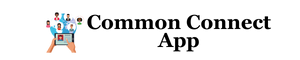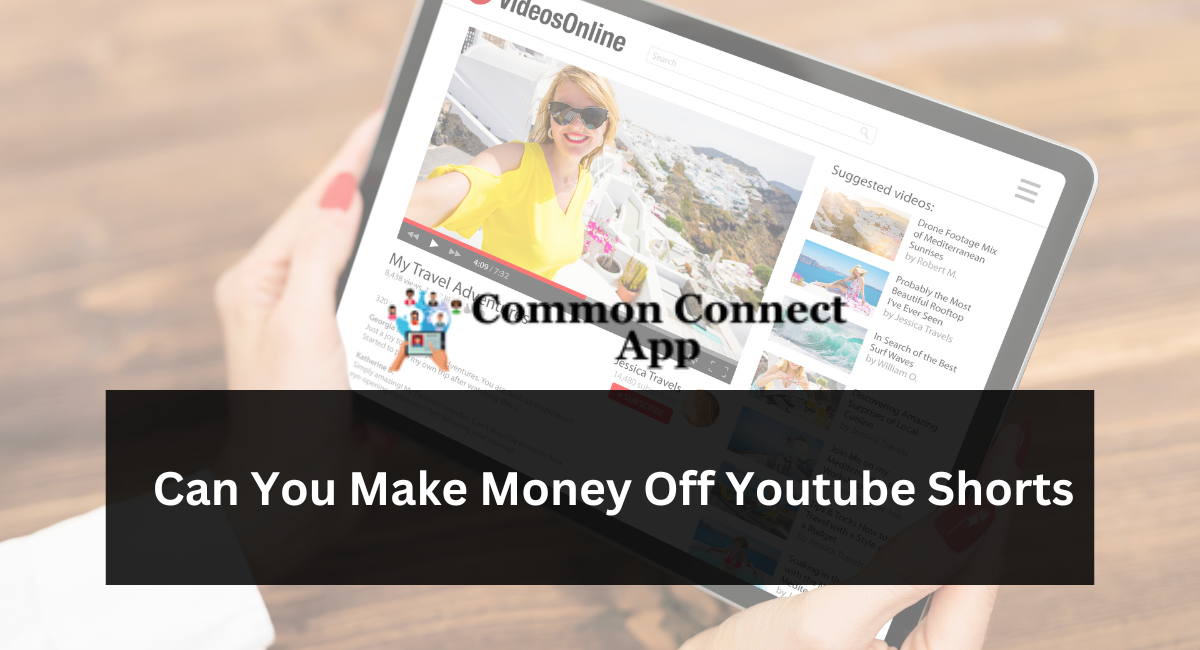As a video marketer, having the ability to edit YouTube videos is an important skill, particularly for post-production.
If you cannot smoothly combine your images or accurately time your cuts, your video will appear unrefined and fail to attract viewers.
However, you may need more financial resources to purchase video editing software. So, what can a video marketer do if they don’t have editing software?
Luckily, YouTube provides a web-based video editor that is completely free and can be used through its platform.
In this article, discover how to utilize YouTube’s built-in video-editing features and practical techniques to consider while editing your videos to guarantee that you maintain your audience’s attention and keep them interested in viewing further.
Using YouTube’s Video Editor
YouTube’s video editor is a straightforward editing tool that may allow you to remove sections from any part of your video. Continue reading to find out how to cut your videos directly on the video platform.
1. Log in to YouTube Studio.
YouTube Studio is a tool offered by YouTube for creators to manage their presence, edit and upload videos, and monitor performance. The studio can be accessed via either a PC or an app.
2. Select Content.
If you use the desktop version, navigate to the sidebar on the left and select Content. If you are utilizing the application, the Content tab can be found at the bottom.
3. Select the little image of the video you wish to modify.
Although YouTube supports many file formats (3GPP, AVI, FLV, MOV, MPEG4, MPEGPS, WebM, and WMV), it is recommended to use the MPEG4 or “MP4” format for posting videos to maintain the best possible quality.
If you currently utilize a different format, you can use programs such as Veed’s video converter to transform any video into MP4. This will enable you to publish the video to YouTube without sacrificing quality.
4. On the left side, select Editor.
5. Cut the start or finish of your video.
To remove the starting or ending parts of your video, choose Trim, which is located next to the timer of your video and just above the timeline panel.
You will notice a blue box surrounding the edges of your video timeline panel. Move them to remove the sections from the start or finish of your initial edit that you do not wish to include in your final published version.
Click Preview to see the changes, and click Save in the upper right corner if you’re happy with them.
6. Remove segments from the center of your video.
Choose Trim if you wish to remove a particular section from the middle of your video. Next, in your timeline panel, select the starting point of the section of the clip you want to delete and click Split.
Then, in the timeline panel, click the end of the clip you want to remove and press Split again.
YouTube Studio Divide Video
Select the blue line at either the start or finish of your clip and move it to the opposite side to remove that part from your video. Click Preview to see your altered video, and click Save if you’re happy.
7. Include a concluding screen in your video.
To allow your visitors to watch one of your related videos or playlists or subscribe to your channel, click on the end screen icon at the bottom of your timeline panel.
To upload your current end-screen template, click Apply template in the pop-up box (a valuable reference for developing your own) or select from the editor’s built-in choices: Video, Playlist, Subscribe, Channel, or Link.
Although YouTube’s video editing tool in Creator Studio can be helpful, you might be seeking a more comprehensive editing tool. Consider our piece on some of the top YouTube video editing alternatives if this applies.
How To Modify Videos For YouTube
While grasping the concept of video editing is crucial, ensuring that the videos you edit result in a finished product that captures users’ interest is critical. Let’s discuss recommended methods to consider when editing your videos during post-production.
Make captivating thumbnails for every video.
Preview images are the initial visual your audience sees before starting your video, thus serving as your initial opportunity to grab their attention and engage your viewers.
Your thumbnails can be screenshots of particular moments from your films or even titles based on text, but they should be captivating and leave your viewers curious and eager to know more.
Share a narrative.
Similar to our experience with reading a book, we desire the films we view to provide a narrative. This implies that your movies should possess a coherent structure and adhere to the essential components of narrative: introduction, development, and conclusion.
You’ll need your tale to lead viewers through what you share with them so they will know the connection between different clips.
This essay provides a comprehensive explanation of the fundamentals of narrative and how you can utilize its principles when editing your videos.
Incorporate captivating aspects in all of your videos.
Moreover, incorporating captivating aspects into your films while editing is an excellent method to maintain your audience’s interest.
Interactive components can include pictures, written content and forms, moving visuals, audio, and enjoyable changes.
Select a logical element that enhances your films since you don’t want to divert attention from your high-quality content.
Establish a standard video editing style.
One of the most effective strategies to simplify your editing process and maintain your audience’s interest is to establish a consistent editing style that you will utilize for every video.
This refers to a reliable method of editing your films, including the style of thumbnails, music, transitions, and any other features you will consistently employ.
You will save time searching for fresh pieces each time you edit, and your viewers will become familiar with your constant style.
For instance, you consistently include a brief preview at the start of your movies, showcasing the most intense or thrilling moment that will occur later to captivate your viewers.
Maintain this steady style in all your videos, as it will provide you with a regular structure to work with and keep your audience interested and eager for more.
Make it easy.
While it may be tempting to do everything possible to attract your audience, keeping things simple and avoiding overwhelming your viewers is crucial.
Excessive and irrelevant transitions, loud music, pictures, and text might divert attention from your video content and provide the opposite outcome.
Strive to achieve a thoughtful equilibrium between primary video content and other pieces.
Make sure to take a break and then return.
Conclusion
Editting video can be demanding, mainly if you spend extended periods in front of a computer.
It may be helpful to take a break from your work to avoid doubting yourself and return with a fresh perspective, feeling motivated and prepared to make final revisions.
Imagine it this way: if you’ve been sitting at a desk for six hours working on a video, you’ve been entirely focused on that and nothing else. You can begin to feel trapped or as if you’ve encountered an obstacle and that your video is of poor quality.
If you take a little vacation for a few hours or days, you may return to it later and look at it again with a new perspective to make final changes and discover that your film is good; you need to take some time off and come back with a fresh mindset.